1.Summary of functions
- Several functions can be assigned to a clock by the person who sets up the HomeServer. The user can select the functions within the clock himself/herself.
- Several switching points per time clock.
- Placeholders in day, month and year can be used.
- Users can assign predefined commands (functions) to each switching point.
- Day of week, periods, single day, holiday day and public holiday as switching time.
- Point in time as time of day, random offset, astro function (with random function and time offset).
- Astro function: the sunrise and sunset time is calculated via the longitude and latitude. Both values are set by the person who sets up the HomeServer and cannot be changed by the user.
2.Universal timers (UT)
The universal time clocks switch within the specified minute. The time exact to the second depends on when the HS/FS was last started up. Until the HS/FS is shut down and restarted, the switch "second" remains the same unless so many switching processes should be made within this second that there is not enough time for all of them. Movement can be possible in this case.
Every day at 0:00 the switching times for this day are calculated. If a switching point for which a random time period has to be added or subtracted falls on the following day, instead it is moved to the minute between 23:59 and 0:00 of the current day. If it falls on the previous day, it is moved to the minute between 0:00 and 0:01.
Each function to be carried out is specified in a so-called action within a universal time clock. An action consists of a function, e.g. "Switch on outside lighting" and the point in time (day, time of day, filter) at which the function is carried out.
The person who sets up the HomeServer can assign several functions to each time clock. The user can connect these functions to the switching days and the switching times (execution times) via the HomeServer user interface. A function can be selected several times and different execution times can be assigned within a time clock.
The pattern is as follows:
Every day at 0:00 the switching times for this day are calculated. If a switching point for which a random time period has to be added or subtracted falls on the following day, instead it is moved to the minute between 23:59 and 0:00 of the current day. If it falls on the previous day, it is moved to the minute between 0:00 and 0:01.
Each function to be carried out is specified in a so-called action within a universal time clock. An action consists of a function, e.g. "Switch on outside lighting" and the point in time (day, time of day, filter) at which the function is carried out.
The person who sets up the HomeServer can assign several functions to each time clock. The user can connect these functions to the switching days and the switching times (execution times) via the HomeServer user interface. A function can be selected several times and different execution times can be assigned within a time clock.
The pattern is as follows:
3.Summary of options
3.1.HomeServer / FacilityServer
The number of universal time clocks (called "clock") is only limited by the memory capacity in the HomeServer
3.2.Universal timer
The number of actions per clock is only limited by the memory capacity in the HomeServer.
3.4.Function
The functions are defined by the person who sets up the HomeServer.
A maximum of 100 functions are available per universal time clock:
e.g. "Garden lighting ON" or "Garden lighting OFF"
The user must assign a function to each action.
A maximum of 100 functions are available per universal time clock:
e.g. "Garden lighting ON" or "Garden lighting OFF"
The user must assign a function to each action.
3.5.Execution day
One of the following options is available per action here:
- All or individual days of week can be selected, e.g. Mo, Th, Su or
- Period: from date to date or
- Single day: e.g. 17/11/05 or
- Single day with placeholder: e.g. 10/**/** (on every 10th day of the month)
3.6.Time
The following options are available once per action here:
- Time
- Time with random function
- Sunrise plus
- Sunrise plus (with random function)
- Sunset plus
- Sunset plus (with random function)
- Sunrise minus
- Sunrise minus (with random function)
- Sunset minus
- Sunset minus (with random function)
3.7.Filter
One of the following options is available per action here: This filter is used to check whether an execution of the action will take place.
- Always or
- Normal days or
- Public holidays or
- Holidays or
- Never
The details are contained in the masks below.
The heading is contained in line (1) in all masks.
The heading is contained in line (1) in all masks.
Note
Public holidays and holidays are controlled via the Public holiday calendar or Holiday calendar.
4.Description of the masks
4.1.Start-up mask - Create action
Position: Start-up mask
You are on the start page. No action has been created up until now.
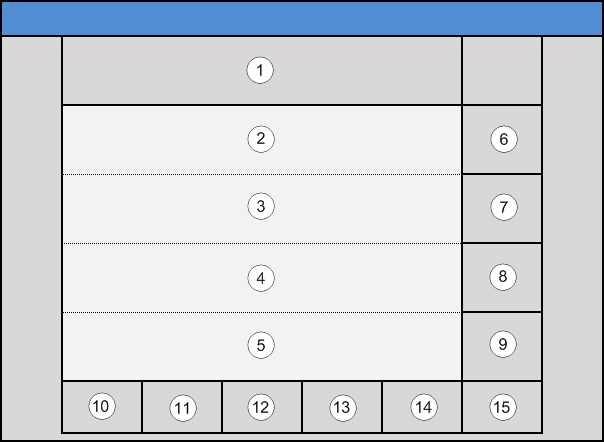
You are on the start page. No action has been created up until now.
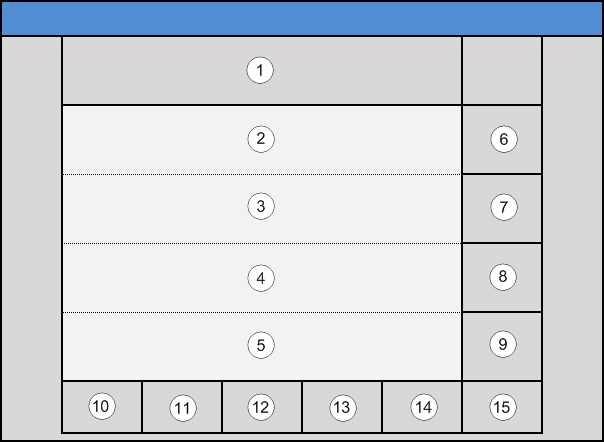
- Button (13): Create an action
4.2.Start-up mask - Select action
Position: Start-up mask
You are on the start page. At least one action already exists.
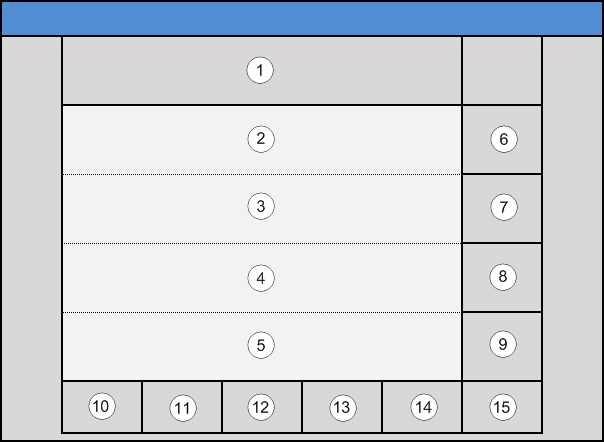
You are on the start page. At least one action already exists.
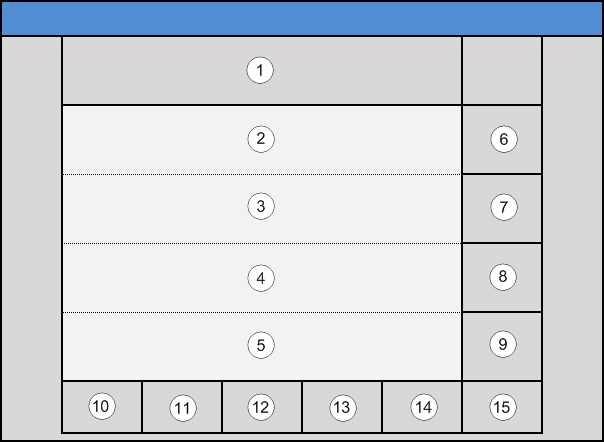
- Buttons (6) - (9): Selection of an action for editing (see following page).NoteThe number of actions shown in the lines (2) - (5) differs depending on how many actions you have already created.
- Button (14): Activate/deactivate the entire time clock (ALL actions) (see symbols below).NoteThe symbol on this button changes when it is clicked to indicate whether or not the time clock is currently active.
4.2.1.Overview of properties
Position: Start-up mask -> Select action -> Overview of properties
You are now in the properties mask of the selected action.
You can reach this mask from the start-up mask.
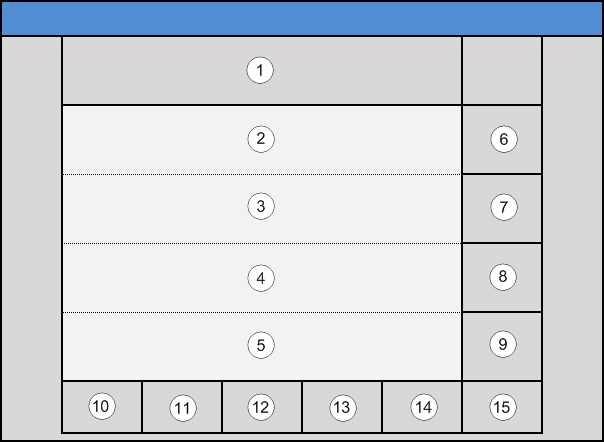
You are now in the properties mask of the selected action.
You can reach this mask from the start-up mask.
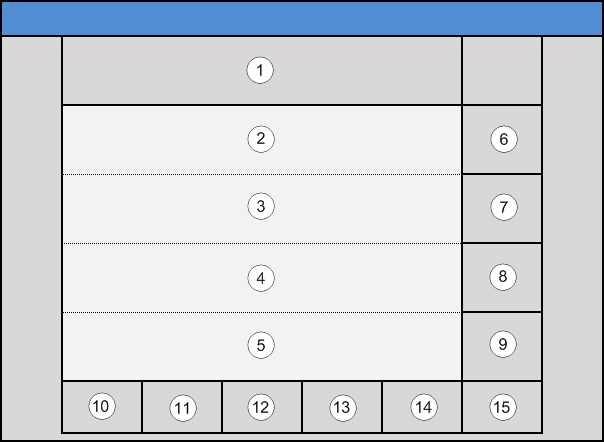
The individual properties are listed in the lines (2) - (5).
You select the property you want to edit with the buttons (6) - (9).
You select the property you want to edit with the buttons (6) - (9).
- Button (6): Select day of week
- Button (7): Enter time of day
- Button (8): Select filter
- Button (9): Select function
- Button (10): Cancel the page; the last changes will be lost
- Button (11): Save and exit
- Button (12): Delete the entire action
4.2.1.1.Overview of period/date selection
Position: Start-up mask -> Select action -> Overview of properties -> Selection list functions -> Day of week selection -> Overview of period/date selection
You are now in the overview mask for period or time selection.
You can reach this mask from the following masks. Day of week selection, Period selection, Single day
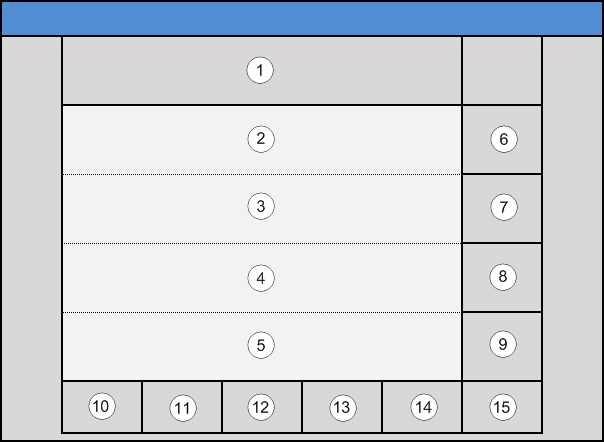
You are now in the overview mask for period or time selection.
You can reach this mask from the following masks. Day of week selection, Period selection, Single day
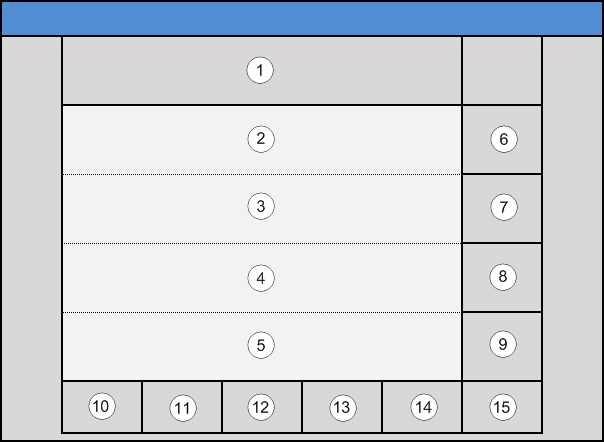
- Button (6): Calling the mask Day of week selection
- Button (7): Calling the mask Period selection
- Button (8): Calling the mask Single day
- Button (10): Back
4.2.1.1.1.Day of week selection
Position: Start-up mask -> Select action -> Overview of properties -> Selection list functions -> Day of week selection
You are now in the day of week selection.
You reach this mask from the Overview of properties or the Overview of period/date selection.
The action will be carried out on the days of the week activated here, provided the filter settings permit this.
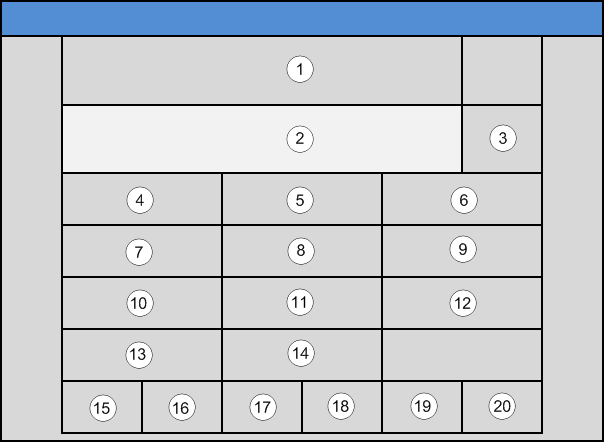
You are now in the day of week selection.
You reach this mask from the Overview of properties or the Overview of period/date selection.
The action will be carried out on the days of the week activated here, provided the filter settings permit this.
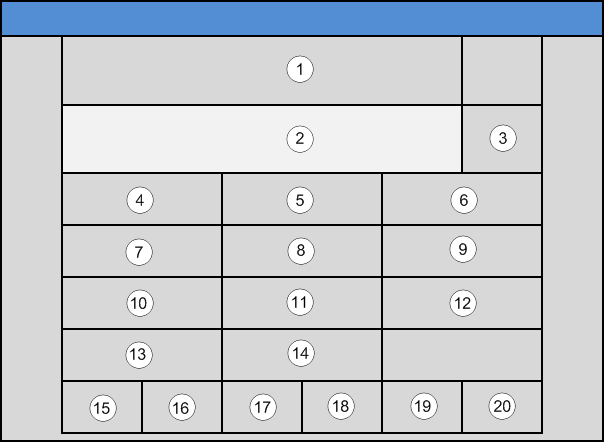
- Buttons (4) - (10): Selection of the individual day of week on which the action is to take place.NoteThe symbol of the selected button changes to indicate the current status (selected/not selected).
- Line (2): Text display of the selected day of week
- Button (15): Cancellation without saving and exiting the mask
- Button (16): Saving settings and exiting the mask
- Button (20): Calling the Overview of period/date selection mask
4.2.1.1.2.Period selection
Position: Start-up mask -> Select action -> Overview of properties -> Selection list functions -> Day of week selection -> Overview of period/date selection
You are now in the period selection mask.
You can enter a starting and an end date here.
You reach this mask from the Overview of properties or the Overview of period/date selection.
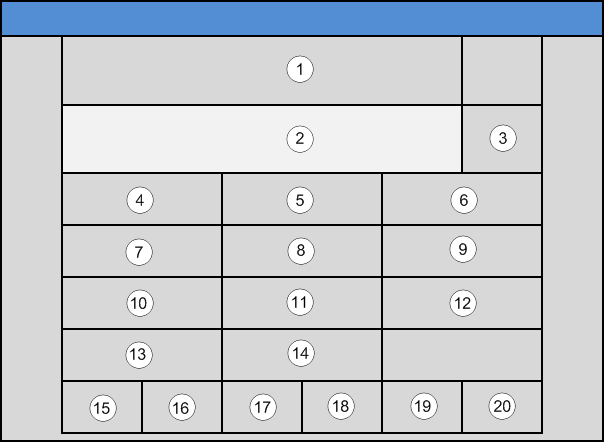
You are now in the period selection mask.
You can enter a starting and an end date here.
You reach this mask from the Overview of properties or the Overview of period/date selection.
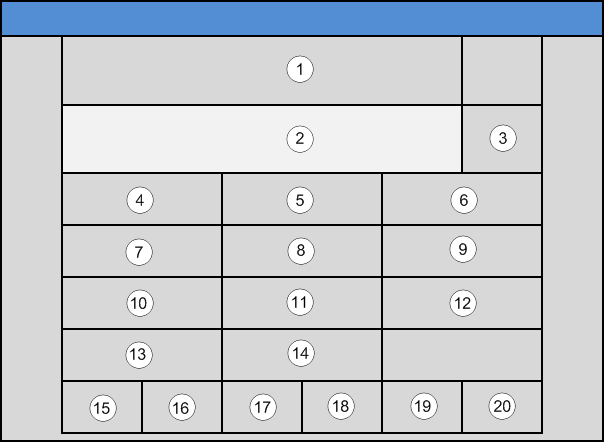
- Button (2): Display field of entries
- Buttons (4) - (12): Numbers 1-9
- Button (14): Number 0
- Button (15): Cancellation without saving and exiting the mask
- Button (16): Deleting the entire entry
- Button (17): Deleting the last entered number
- Button (20): Calling the Overview of period/date selection mask
4.2.1.1.3.Single day
Position: Start-up mask -> Select action -> Overview of properties -> Selection list functions -> Day of week selection -> Overview of period/date selection
You are now in the single day mask.
You can enter a date here.
You reach this mask from the Overview of properties or the Overview of period/date selection.
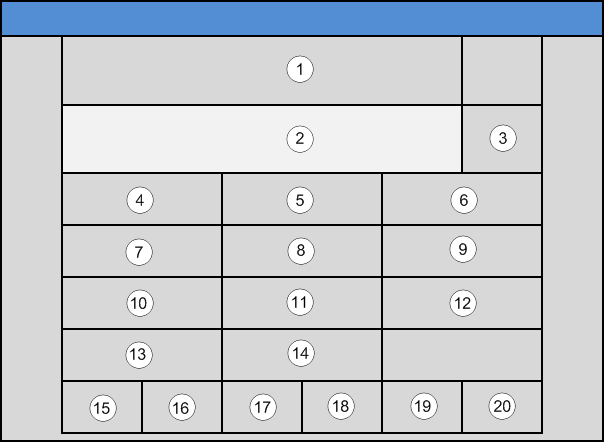
You are now in the single day mask.
You can enter a date here.
You reach this mask from the Overview of properties or the Overview of period/date selection.
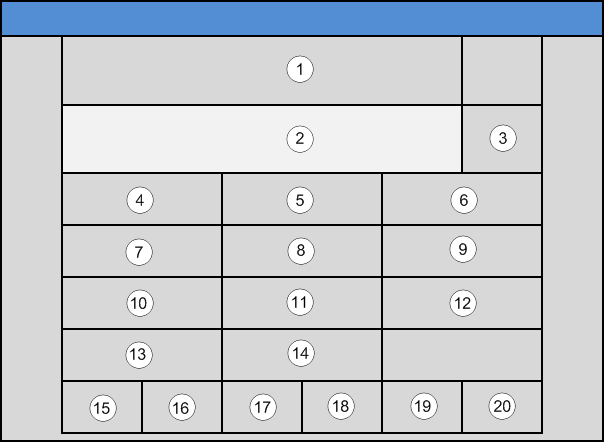
- Button (2): Display field of entries
- Buttons (4) - (12): Numbers 1-9
- Button (13): Placeholder
- Button (14): Number 0
- Button (15): Cancellation without saving and exiting the mask
- Button (16): Deleting the entire entry
- Button (17): Deleting the last entered number
- Button (20): Calling the Overview of period/date selection mask
Placeholder (13): Instead of entering a day and/or a month and/or a year, you can use this button. For example, if you enter the placeholder in place of a specific month, then the action is carried out on the day you specified in EVERY month in the specified year. For anniversaries (e.g. birthdays) you specify the placeholder instead of the year.
Of course, you must always take the filter settings into account.
Of course, you must always take the filter settings into account.
4.2.1.2.Time variant selection
Position: Start-up mask -> Select action -> Properties overview -> Selection list functions -> Time entry -> Time variant selection
You are now in the selection mask of the time variants.
You can reach this mask from the time entry.
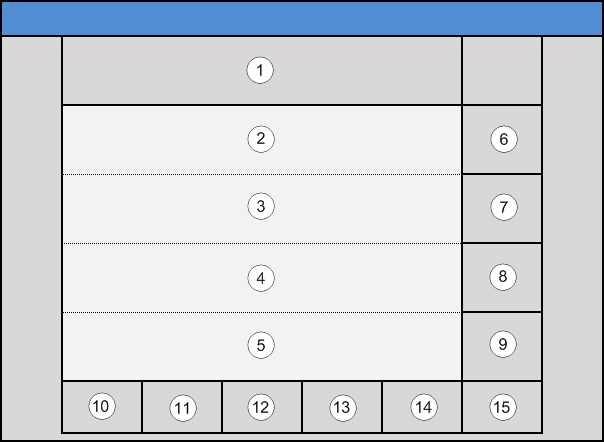
You are now in the selection mask of the time variants.
You can reach this mask from the time entry.
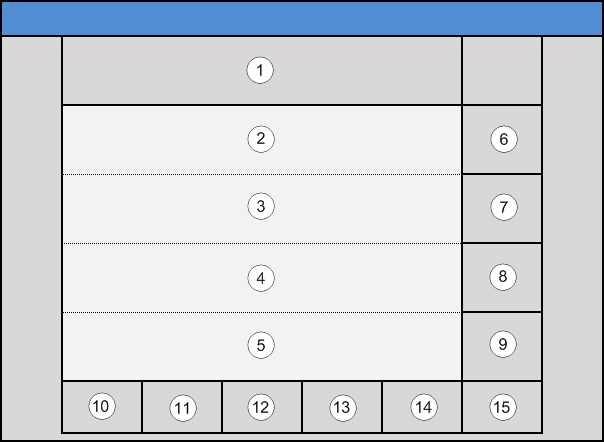
- Buttons (6) - (9): Selection of the time variant
- Button (10): Return to the previous mask
- Button (11): Scrolling up in the list of variants
- Button (12): Scrolling down in the list of variants
The selectable variations of the time entry are:
- Time
- Time with random function
- Sunrise plus
- Sunrise plus (with random function)
- Sunset plus
- Sunset plus (with random function)
- Sunrise minus
- Sunrise minus (with random function)
- Sunset minus
- Sunset minus (with random function)
Explanation of the individual options:
1. Random: You can make a specification in hours and minutes; for example: 0:45. The action is then carried out at the earliest 0:45 before, and at the latest 0:45 after the point in time you have entered. When the action is carried out within this time frame is random.
2. 2. Sunrise/sunset plus: You can make a specification in hours and minutes; for example: 00:15. The action is then carried out 0:15 after sunrise/sunset.
3. 2. Sunrise/sunset plus: You can make a specification in hours and minutes; for example: 00:30. The action is then carried out 0:30 before sunrise/sunset.
1. Random: You can make a specification in hours and minutes; for example: 0:45. The action is then carried out at the earliest 0:45 before, and at the latest 0:45 after the point in time you have entered. When the action is carried out within this time frame is random.
2. 2. Sunrise/sunset plus: You can make a specification in hours and minutes; for example: 00:15. The action is then carried out 0:15 after sunrise/sunset.
3. 2. Sunrise/sunset plus: You can make a specification in hours and minutes; for example: 00:30. The action is then carried out 0:30 before sunrise/sunset.
Note
Points 2. and 3. have been combined with some variants with Point 1.
4.2.1.2.1.Time entry
Position: Start-up mask -> Select action -> Properties overview -> Selection list functions -> Time entry
You are now in the time entry mask.
You enter a certain time here.
You can reach this mask from the Overview of properties and the Time variant selection.
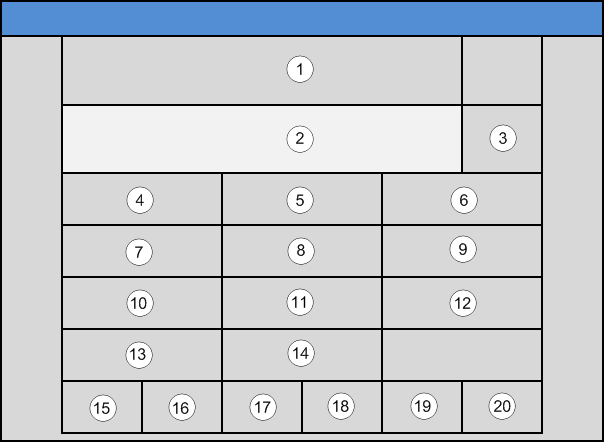
You are now in the time entry mask.
You enter a certain time here.
You can reach this mask from the Overview of properties and the Time variant selection.
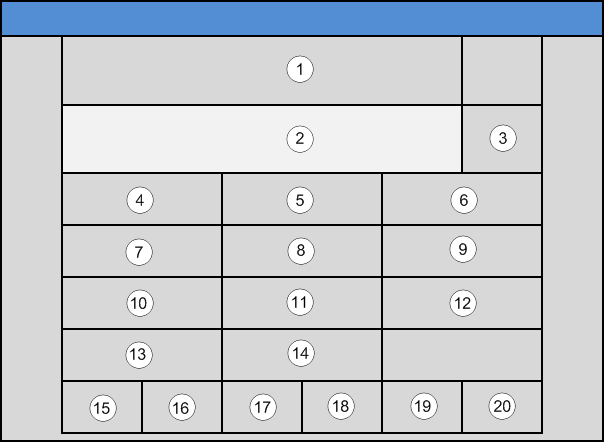
- Button (2): Display field of entries
- Buttons (4) - (12): Numbers 1-9
- Button (14): Number 0
- Button (15): Cancellation without saving and exiting the mask
- Button (16): Deleting the entire entry
- Button (17): Deleting the last entered number
- Button (20): Calling the Time variant selection mask
4.2.1.3.Filter selection
Position: Start-up mask -> Select action -> Overview of properties -> Selection list functions -> Filter selection
You are now in the filter selection mask.
You can reach this mask from the Overview of properties.
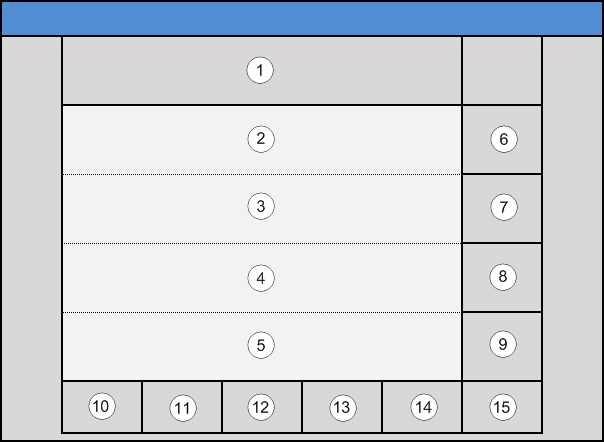
You are now in the filter selection mask.
You can reach this mask from the Overview of properties.
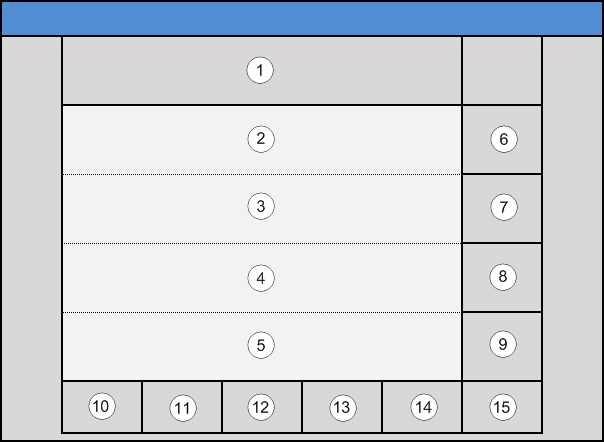
- Buttons (6) - (9): Selection of the filter and return to the previous mask
- Button (10): Return to the previous mask
- Button (11): Scrolling up in the list of filters
- Button (12): Scrolling down in the list of filters
The following filters can be selected:
- Always
The execution is checked every day. - Normal days
The execution is checked on all days that are not public holidays or holidays. - Public holidays
The execution is checked on all public holidays. - Holidays
The execution is checked on all holiday days. - Never
The action is never carried out.NoteUse this filter to temporarily deactivate an action.
4.2.1.4.Selection list functions
Position: Start-up mask -> Select action -> Overview of properties -> Selection list functions
You are now in the function selection mask.
You can reach this mask from the Overview of properties.
This list of functions can be used by the user in the time clock. This combination is created by the person commissioning the system.
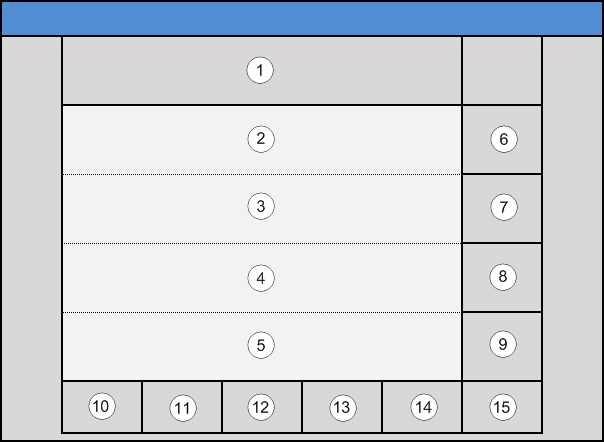
You are now in the function selection mask.
You can reach this mask from the Overview of properties.
This list of functions can be used by the user in the time clock. This combination is created by the person commissioning the system.
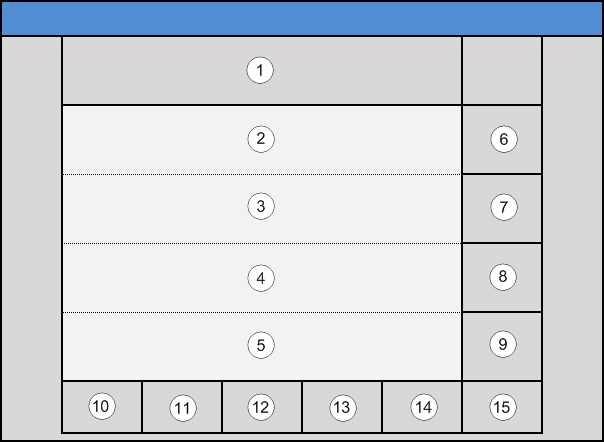
The individual functions are listed in the lines (2) - (5).
You select the desired function with the buttons (6) - (9).
You select the desired function with the buttons (6) - (9).
- Buttons (6) - (9): Selection of the function for the current action. Automatic return to the previous mask
- Button (10): Return to the previous mask
- Button (11): Scrolling up in the list of functions
- Button (12): Scrolling down in the list of functions