1.Introduction
The Logikbaustein_AES256 program enables logic nodes to be connected to a specific HomeServer/FacilityServer (serial number). These modules thus only function on one device with this serial number.
Note: Up-to-date information is available on the Gira website.
As the software for the HomeServer is constantly being further developed and updated, information in this manual may no longer be current.
The latest product information is always available on the Gira website:
http://www.gira.de
Current software updates and documentation for your product are also available.
The latest product information is always available on the Gira website:
http://www.gira.de
Current software updates and documentation for your product are also available.
1.1.Program description
The program splits the logic node file into two new files:
- Part 1 is legible, and only contains the input and output definitions as well as the designations. This file has the same name as the original from which it was generated!
- File 2 contains the actual code. This file is not legible for the user.
1.2.System requirements
The following system requirements apply:
- HomeServer or FacilityServer
- Start-up PC with Expert software from version 2.5
1.3.Area of application
The Logikbaustein_AES256 program is help software developed specifically for coupling a logic node to a specific HomeServer/FacilityServer. Any other use of the program, e.g. as an Internet browser, is neither possible nor permitted.
Gira assumes neither legal responsibility nor provides a guarantee of any kind for problems resulting from the improper use of the program.
Gira assumes neither legal responsibility nor provides a guarantee of any kind for problems resulting from the improper use of the program.
2.Program Logikbaustein_AES256
2.1.Installing the program
Copy the program to any directory where you have both reading and writing rights. You need memory capacity of about 2 MB for this purpose.
The setup program of the Expert software stores the program and the help in the tool directory of the Expert software and creates a link in the start menu for the help file.
The setup program of the Expert software stores the program and the help in the tool directory of the Expert software and creates a link in the start menu for the help file.
The exact path for the tool can be found in the "Readme" file in the Expert directory. There is also a link in the start menu for the "Readme" file.
Name of program: Logikbaustein_AES256.exe
2.2.The program interface
Start the program by double clicking on it.
As soon as you have specified a path under Source, a list of the logic nodes located in the directory is displayed in the area under Logic nodes. The display of the list is updated during entry or after selection of a folder using the "button".
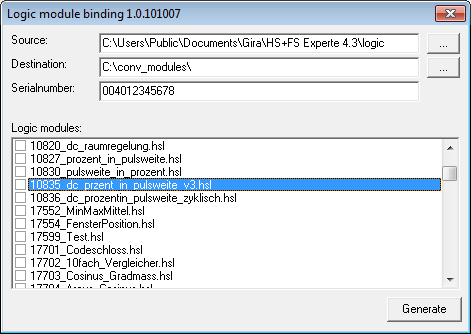
Figure 2.1: Interface of the program Logikbaustein_AES256
Explanation of the program interface:
As soon as you have specified a path under Source, a list of the logic nodes located in the directory is displayed in the area under Logic nodes. The display of the list is updated during entry or after selection of a folder using the "button".
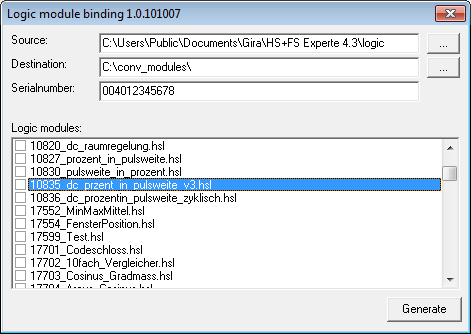
Figure 2.1: Interface of the program Logikbaustein_AES256
Explanation of the program interface:
| Field | Description |
|---|---|
| Source | This specifies the directory that stores the logic nodes to be coupled. |
| Destination | The converted logic nodes are stored to this directory. |
| Serial number | The serial number of the HomeServer/FacilityServer with which the modules are to work with is entered here. On the debug page, the serial number can be taken from the field Ident. No. in the section System. |
| Logic Modules | These logic nodes are located in the Source directory. Any number of logic nodes can be selected here by clicking on them. |
| Generate | All selected logic nodes are converted when this button is clicked. The converted modules are generated in the Destination directory. The modules in the Source directory remain unchanged. |
2.3.Using the program
Warning
Before starting the conversions, it is essential that you copy the entire directory /logic (subdirectory of the Expert directory) to a secure place, at least all the logic nodes that you want to convert!
This is necessary as after carrying out the conversion you must copy the first of the two new files (see here) created per module again to the /logic directory. As this file has the same name as the "original" module, the original is overwritten by this action!
This is necessary as after carrying out the conversion you must copy the first of the two new files (see here) created per module again to the /logic directory. As this file has the same name as the "original" module, the original is overwritten by this action!
Example:
Original file (source): 17705_Hyperbolischer_Cosinus.hsl
The following files are created under Destination:
The file with the ending ".hsl" must be copied to the subdirectory /logic of the Expert project. If this directory does not exist, you have to create it!
Original file (source): 17705_Hyperbolischer_Cosinus.hsl
The following files are created under Destination:
- 17705_Hyperbolischer_Cosinus.hsl
- 17705_004012345678_Hyperbolischer_Cosinus.hslx
The file with the ending ".hsl" must be copied to the subdirectory /logic of the Expert project. If this directory does not exist, you have to create it!
Note
This must be done for each project in which this module is to be used.
Warning
Restart the Expert software after you have copied the files to the directories named!